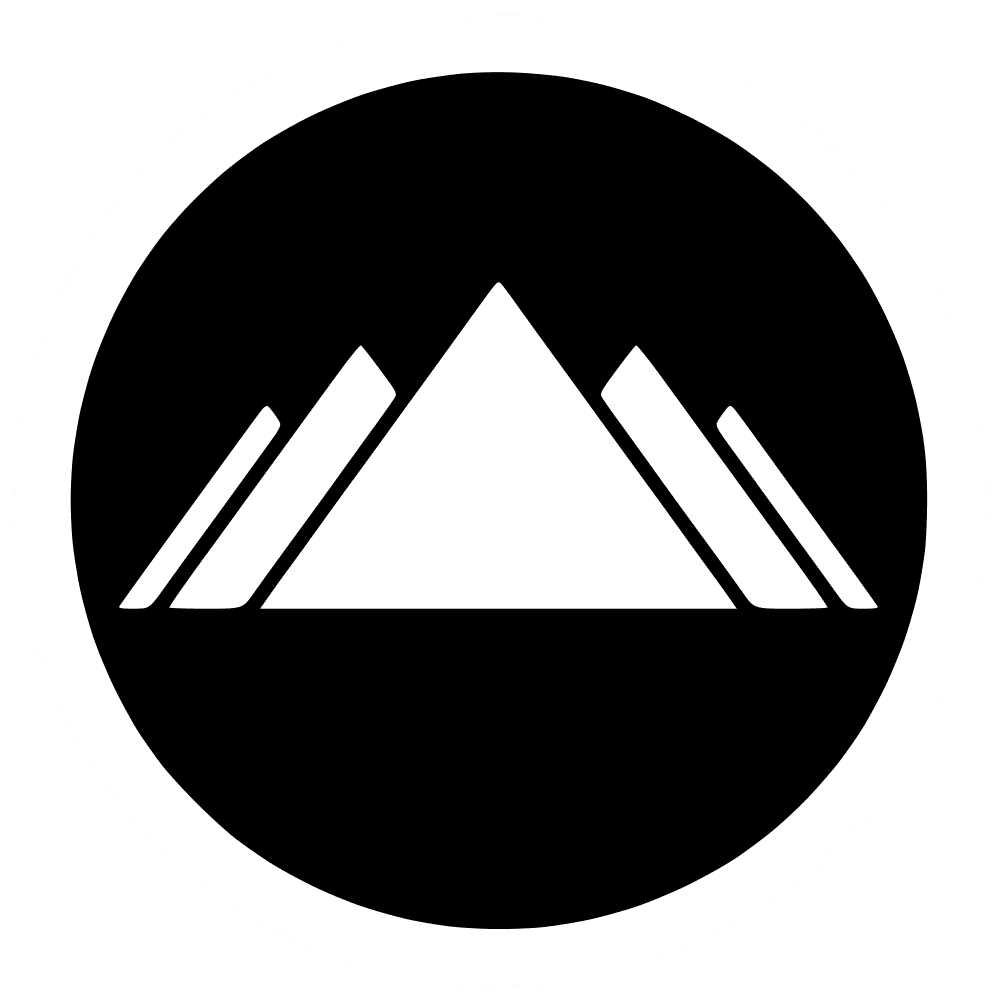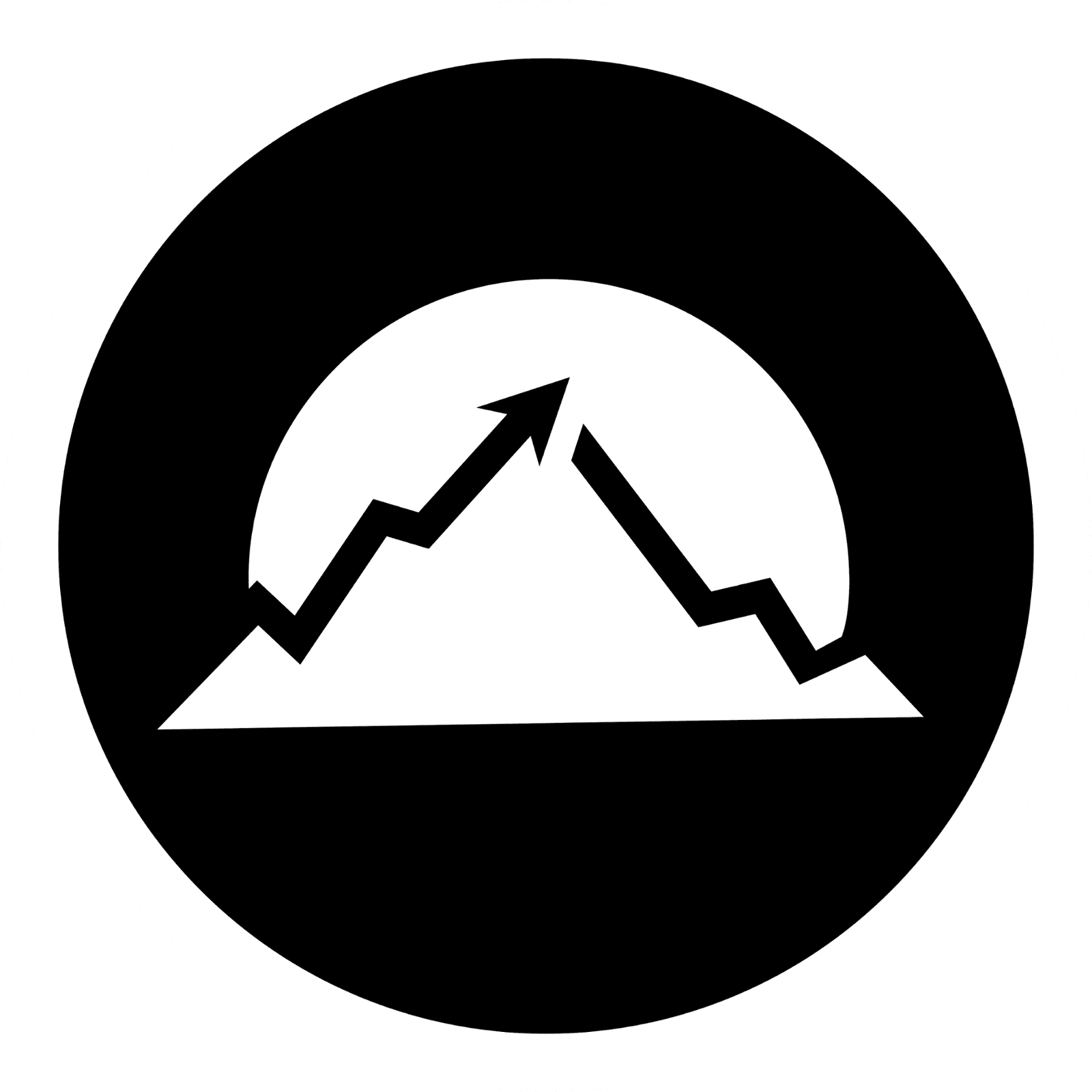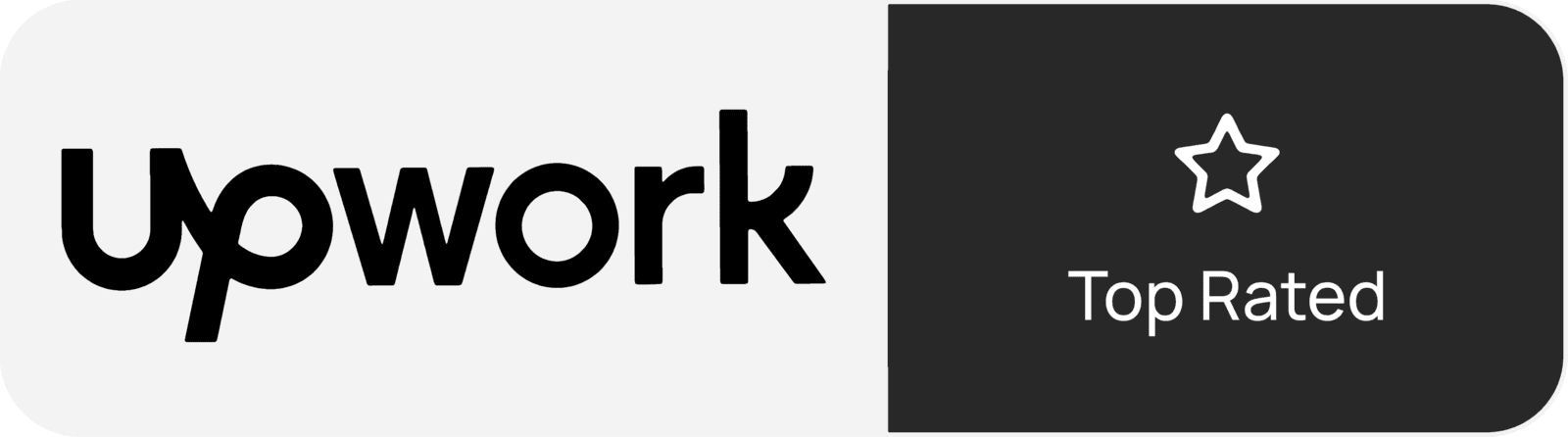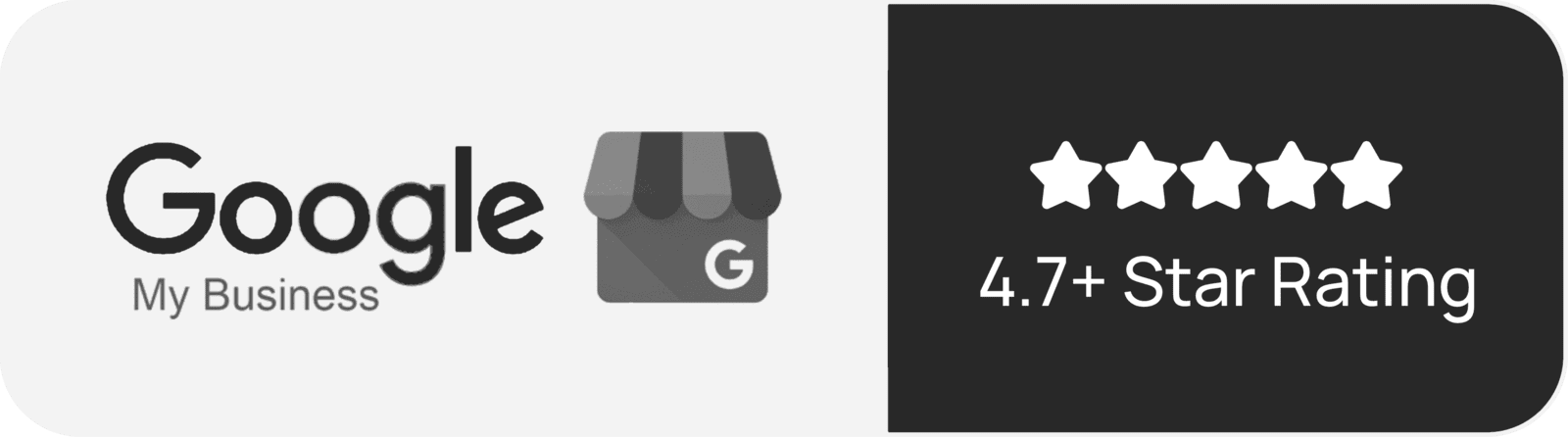Cloudflare Turnstile Plugin Documentation
Turnstile by MountDev
Cloudflare Turnstile by MountDev is a lightweight yet powerful WordPress plugin that seamlessly integrates Cloudflare Turnstile CAPTCHA protection into your WordPress site. It offers a privacy-respecting alternative to Google reCAPTCHA by protecting your forms from spam and bots—without compromising user experience or privacy.
Features
Easy Integration: Quickly connect your site to Cloudflare Turnstile using API keys. No coding needed.
Multi-Form Support: Automatically protects WordPress core forms: login, registration, password reset, and comment forms.
Third-Party Plugin Integration:
Built-in support for:
WooCommerce (login, register, checkout)
Contact Form 7
Elementor Forms
Fluent Forms
Customizable Appearance & Behavior: Choose themes, widget size, interaction modes, custom messages, and more.
Privacy-First: No personal data is collected. No user tracking. 100% compliant with privacy regulations.
Responsive Design: The CAPTCHA widget adapts to all screen sizes, ensuring usability on mobile, tablet, and desktop devices.
- Download and upload the 'Turnstile by MountDev' plugin.
- Activate the plugin via the Plugins menu in WordPress.
- Go to Settings > Cloudflare Turnstile
- Enter your Cloudflare Turnstile Site Key and Secret Key
- Choose which forms to protect and customize widget settings.
Where to get keys?
If you don’t already have a Cloudflare account, create one at https://dash.cloudflare.com.
Log in to your Cloudflare Dashboard.
In the sidebar, click Turnstile.
Click the “Add site” button.
Fill in the site details:
Site Name – A label for your reference.
Domain – The domain where Turnstile will be used (e.g., example.com).
Widget Type – Choose one of the following:
Managed (Recommended): Cloudflare intelligently decides whether to show a simple checkbox or pass the visitor silently.
Non-interactive: Shows only a loading animation while checking in the background.
Invisible: Fully hidden unless a challenge is triggered.
Click Create.
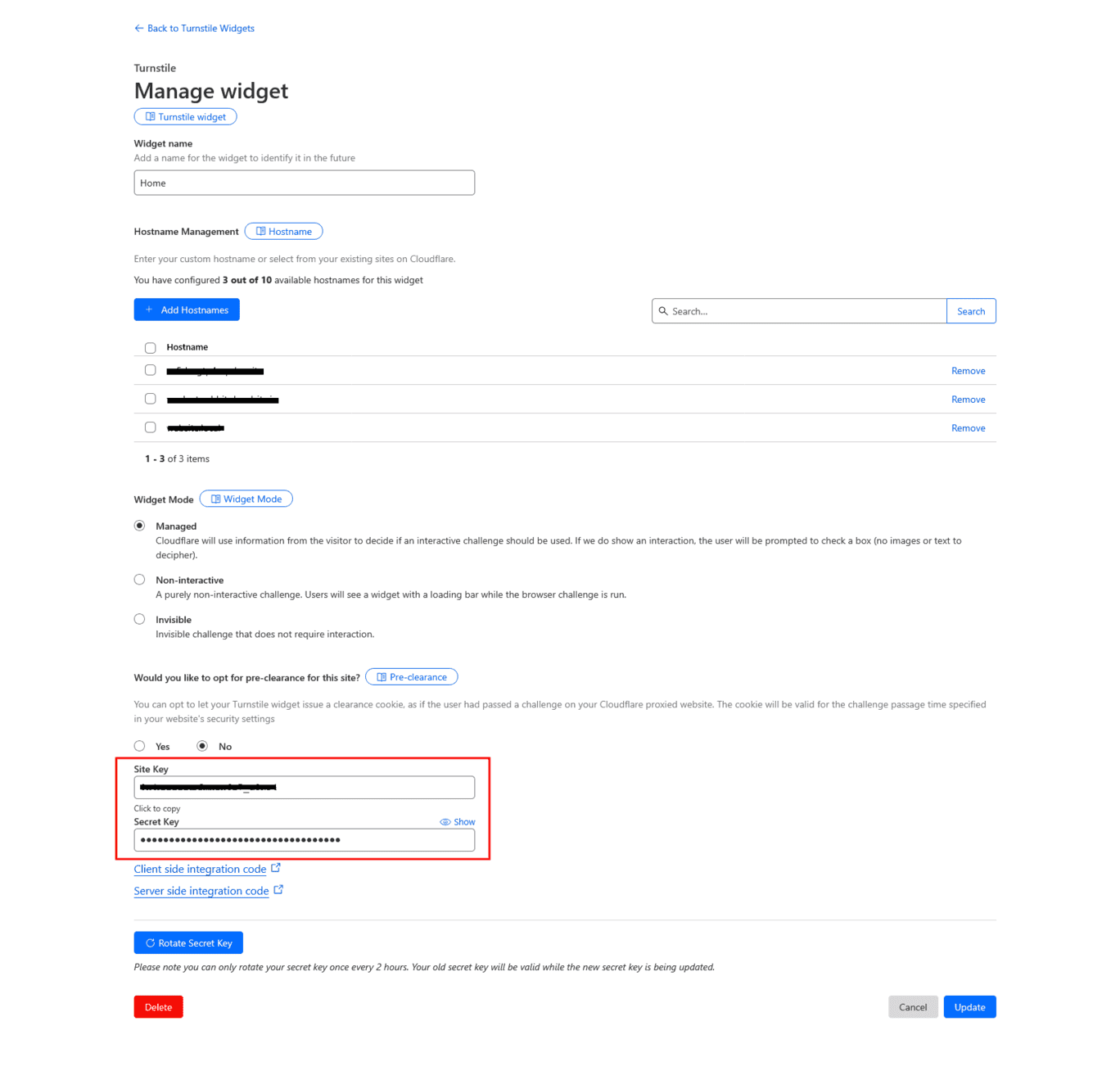
You will be provided with:
Site Key – Public key used in frontend forms.
Secret Key – Private key used for server-side verification.
Important: Keep this page open or copy the keys to a safe location.
Configuration Guide
Once installed and activated, configure the plugin by navigating to:
Settings → Cloudflare Turnstile
API Settings
Site Key: Your public Turnstile site key from the Cloudflare dashboard.
Secret Key: Your private Turnstile secret key. Keep this safe—never share it.
1. Enter your Site Key and Secret Key into the respective fields under the 'API Settings' section. At this stage, you may notice the status showing as 'Inactive'—this simply indicates that Cloudflare Turnstile has not been fully activated yet. Once the keys are validated and form protection is enabled, the status will update accordingly.
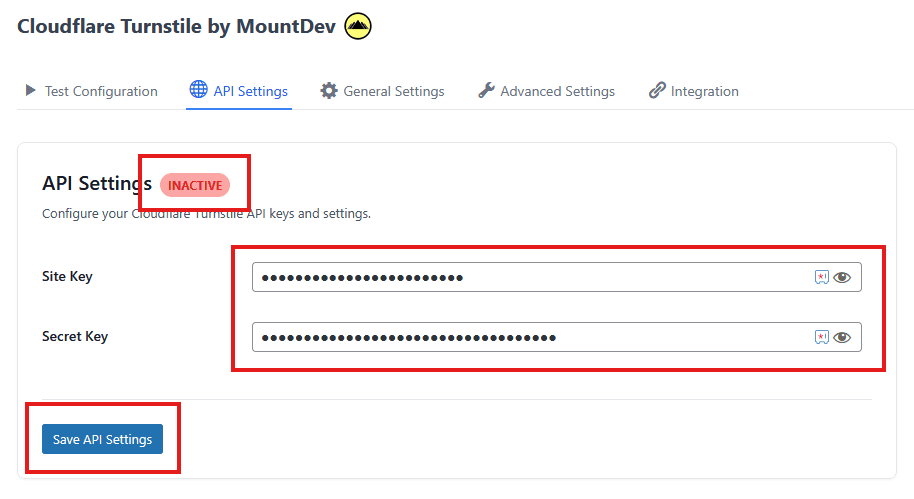
2. Navigate to the 'Test Configuration' tab and click the 'Test Credentials' button. This will validate your Site Key and Secret Key with Cloudflare and activate Turnstile protection if the credentials are correct.
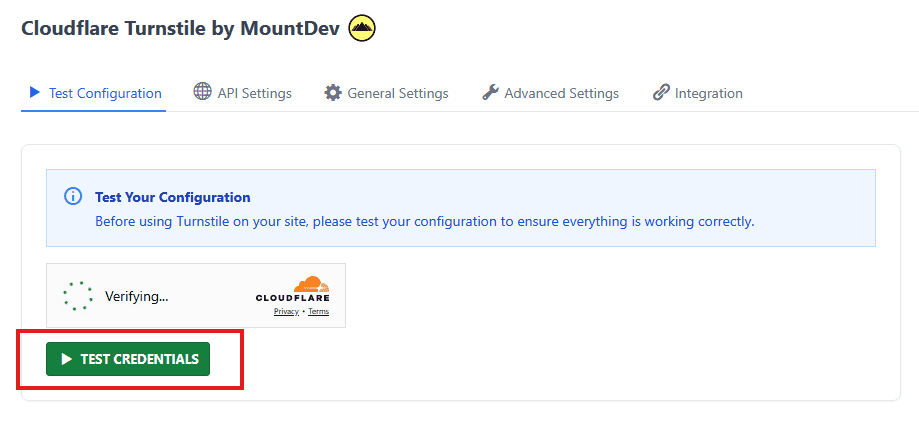
3. Return to the 'API Settings' tab, and you should now see the status updated to 'Active', indicating that Cloudflare Turnstile has been successfully connected and is ready to protect your forms.
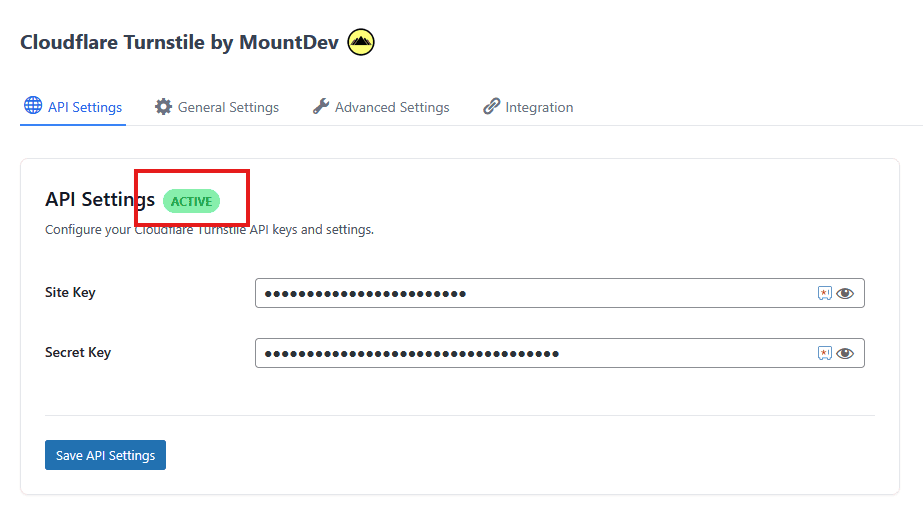
4. You can customize the Turnstile widget's appearance and behavior under the 'General Settings' and 'Advanced Settings' tabs.
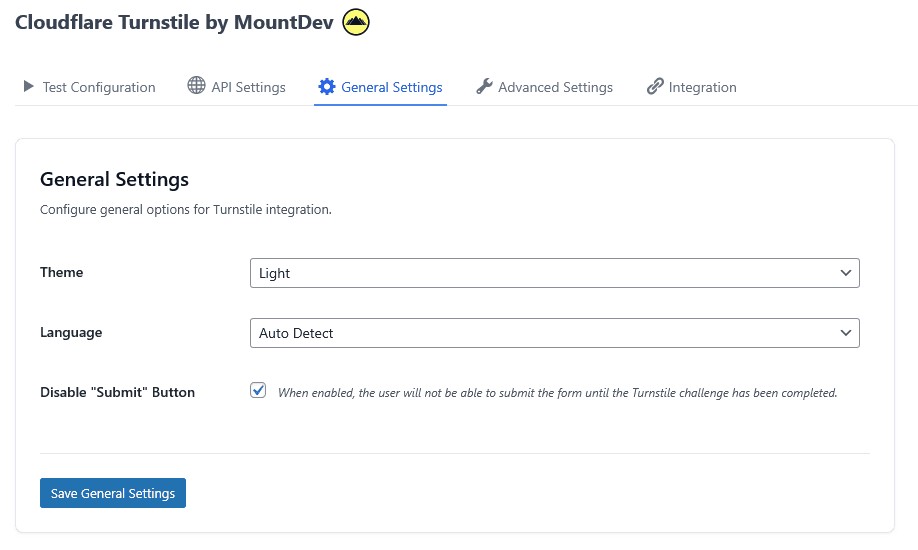
5. In the 'Integrations' tab, once a supported plugin is installed (such as WooCommerce, Contact Form 7, or Elementor), corresponding options will appear, allowing you to enable Turnstile protection for those forms.
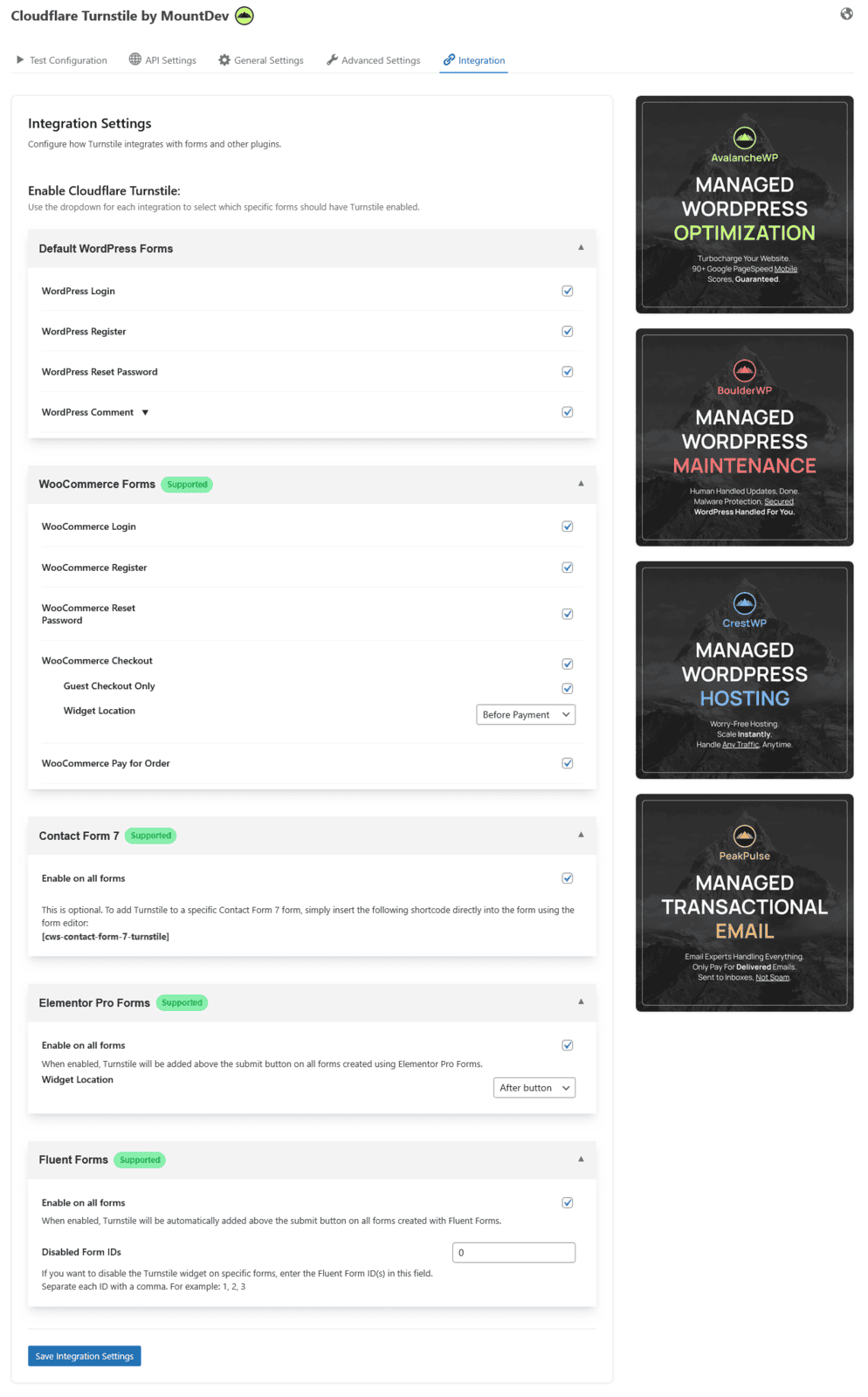
General Settings
Form Integration: Select which WordPress forms you want to protect:
Login
Registration
Password Reset
Comment Forms
WooCommerce (Login, Registration, Checkout)
Contact Form 7
Elementor Forms
Fluent Forms
Theme: Choose between:
Light (default)
Dark (for dark-themed sites)
Language: Set a specific language or allow the widget to auto-detect based on browser settings.
Advanced Settings
Widget Size
Normal – default size
Compact – smaller footprint
Auto – responsive size based on container
Appearance Mode
Always Visible – CAPTCHA is always shown
Interaction Only – CAPTCHA is shown only when needed
Custom Messages
Customize the error message shown when the CAPTCHA fails or is not completed.
Localize or personalize based on your brand tone.
Supported Integrations
Platform | Form Types Covered | Integration Type |
WordPress Core | Login, Registration, Password Reset, Comments | Native Support |
WooCommerce | Login, Registration, Checkout | Automatic |
Contact Form 7 | All form types | Automatic |
Elementor | Form and Login Widget | Automatic |
Fluent Forms | All form types | Automatic |