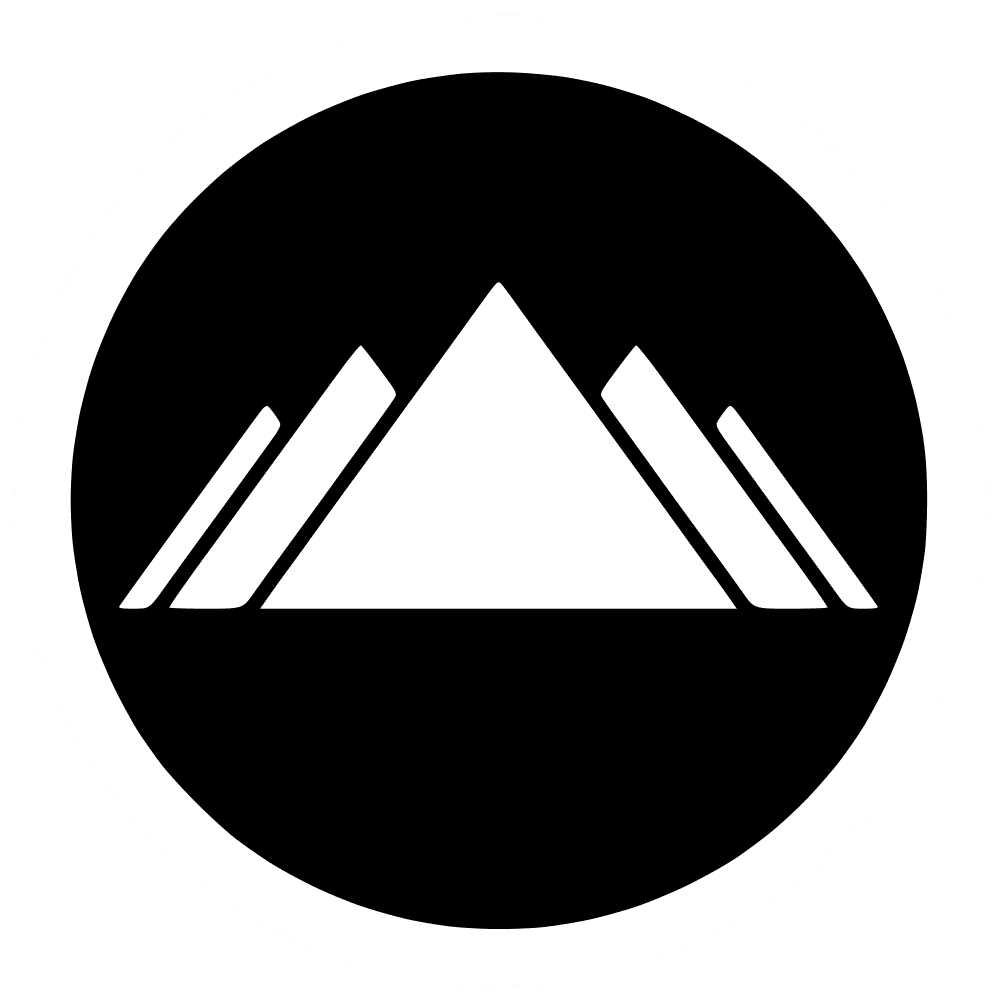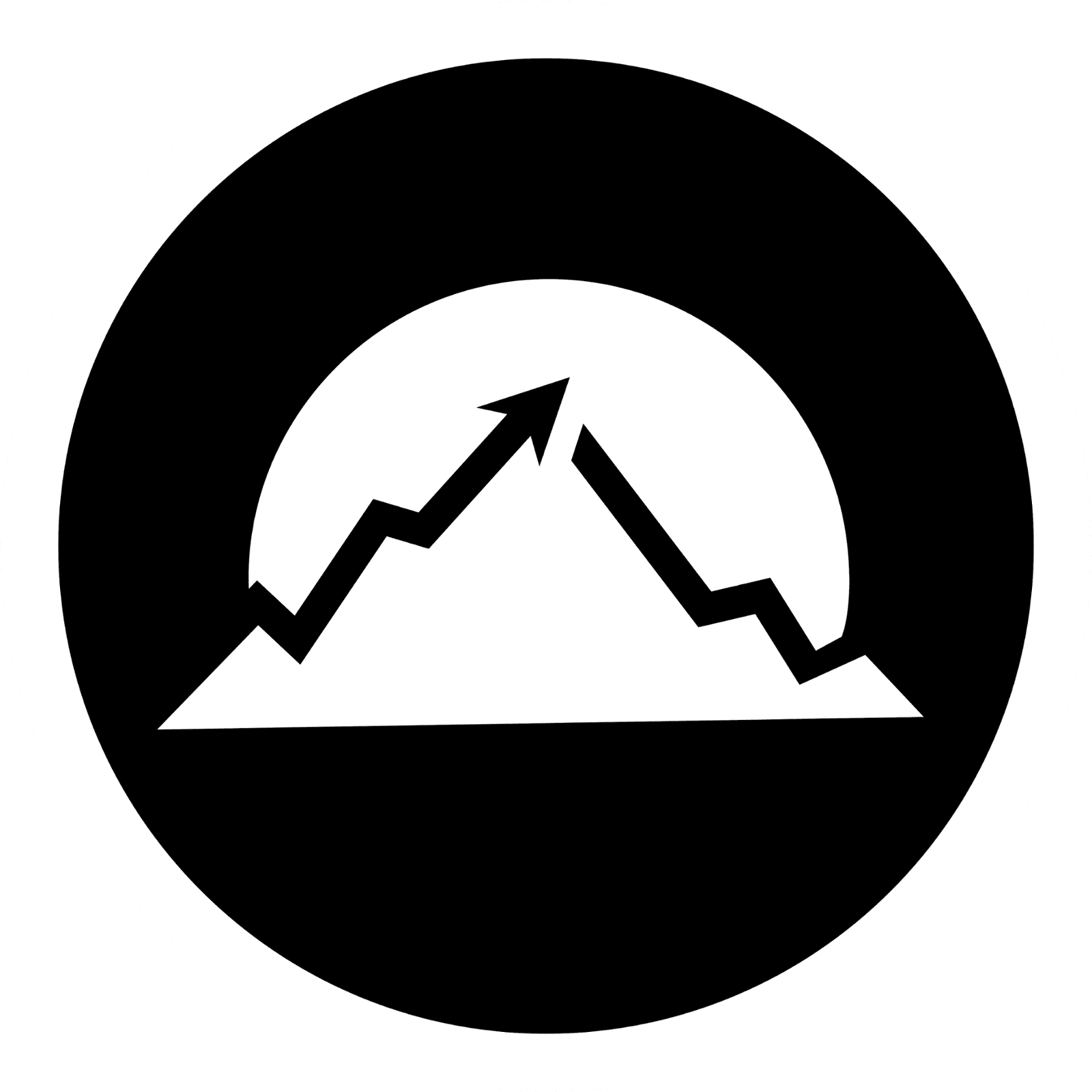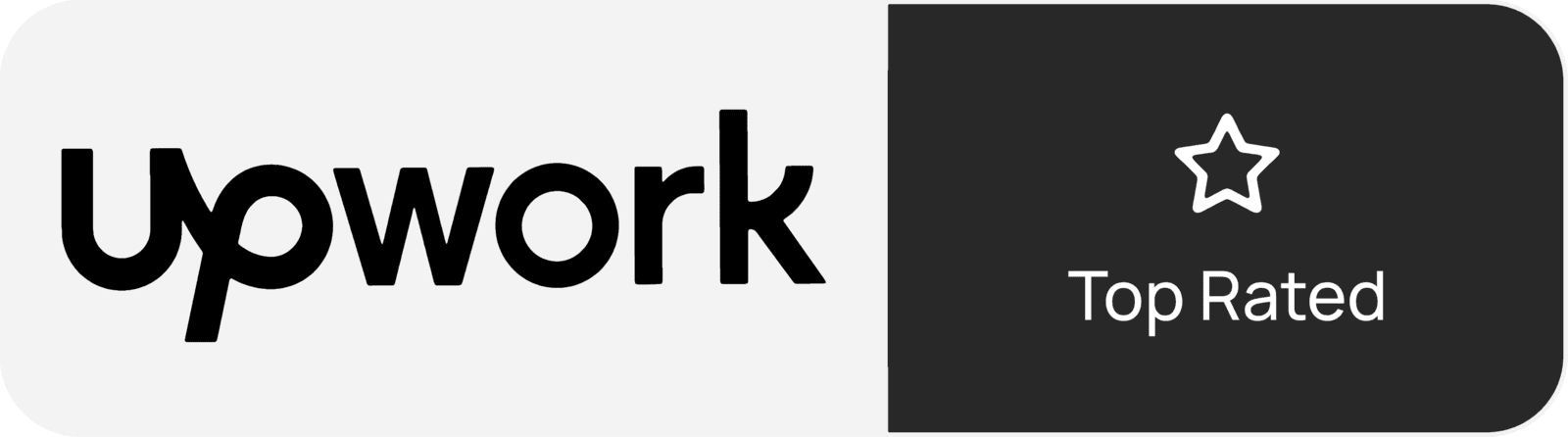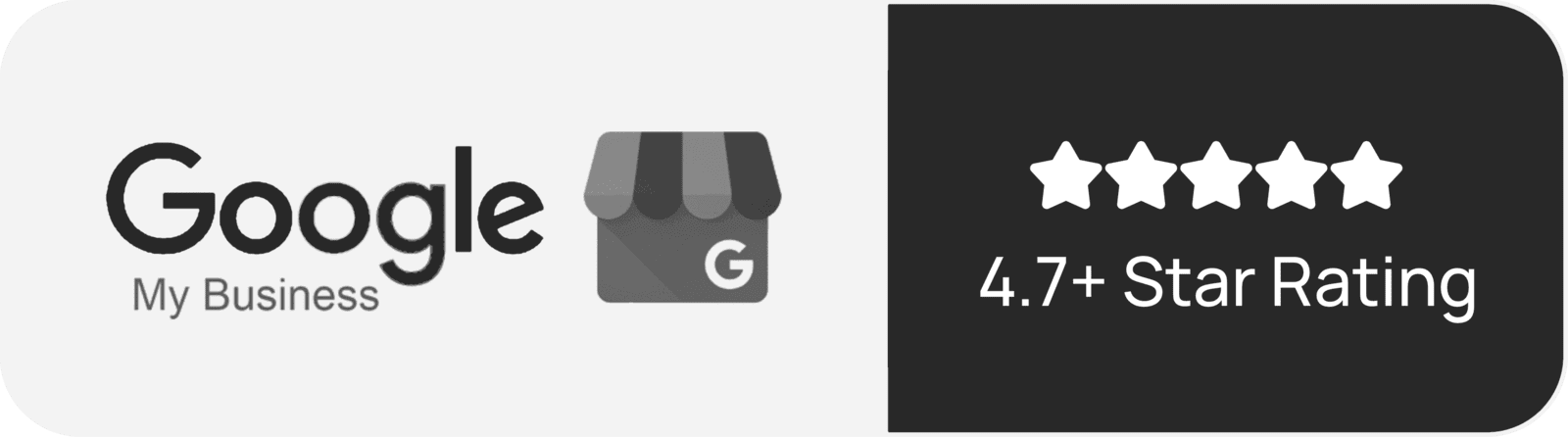Twilio SMS Extension - Zoho CRM
Getting Started: Installing the Extension
- Visit the Zoho Marketplace
- On the extension page, click the yellow Install button (top right corner) to begin installation within your Zoho CRM account.
Agree to Terms & Permissions
You will be prompted to:Accept the Zoho Marketplace Terms of Service
Grant the extension permission to read and interact with your Zoho CRM
Assign User Profiles
Choose which user profiles can access the extension (e.g., Sales Users, Admins). Then click Confirm to proceed.Installation Completion
Installation may take a few moments depending on Zoho CRM performance. Once completed, the configuration pop-up will appear automatically.
Configuring the Extension
You will be prompted to enter the following Twilio details:
Twilio Account SID
Found at console.twilio.com near the bottom of the page after logging in.Twilio Auth Token
Located next to the SID in your Twilio Console.Twilio Number
The phone number that will be used to send SMS messages.It must be properly registered and SMS-enabled. Make sure it complies with regional SMS laws and Twilio's usage policies.
⚠️ If your Twilio number is not authorized to send SMS, errors will appear and messages will not be delivered.
⚠️ The extension does not store or allow access to the content of SMS messages.
Once all fields are filled in, a confirmation message will appear indicating successful configuration.
Requirements & Compatibility
SMS Field Detection
- The extension looks specifically for the Mobile field in the Leads and Contacts modules.
- If this field is removed from the layout, the extension will not be able to detect phone numbers.
- Be sure this field is present in the layout and used consistently.
Number Formatting
- Phone numbers must be entered in E.164 format with no spaces or symbols.
- Example: +1 (555) 555-5555 should be entered as 15555555555
Receiving Message Notifications
- There is no default notification when a message is received.
- You must configure your own CRM workflows to trigger notifications (e.g., email, Cliq, task).
Support Scope
- We cannot view message content.
- We do not provide support for Twilio-related compliance or delivery issues.
- Please contact Twilio Support for account-specific help.
Error Reporting
- If the extension encounters a Twilio configuration error, it will show an on-screen error message and log the issue within the SMS History module.
Sending a One-to-One Message
- Go to any Lead, Contact, or Account record in Zoho CRM.
- Click the Send SMS button at the top right of the record.
- Enter your message in the composer window (plain text only).
- Click Send.
A status message will appear confirming if the SMS was sent successfully. If an error occurred, it will be displayed and logged in the record's SMS history.
Sending Messages in Bulk
- Go to the Leads or Contacts module.
- Select the records you'd like to message.
You can manually select them or use a filtered view to make bulk selection easier. - Click the Send SMS button at the top.
- In the composer:
- Write your message
- Confirm the list of recipients below the message field
- Click Send
An individual SMS History entry will be created for each selected Lead or Contact. Success and error messages will be displayed per recipient.
Responding to Customers
When a contact replies to an SMS:
A new message is created in the SMS History module.
If the sender’s number matches a Lead or Contact, the message will automatically be linked to that record.
If the contact is associated with an Account, the message will also be linked to that Account for complete visibility.
⚠️ Notifications for incoming replies must be set up using a CRM workflow rule. Zoho supports various actions like sending an email, creating a task, or sending a Cliq message.
Updating the Twilio Number
To update the Twilio number, you must uninstall and reinstall the extension:
Steps to remove:
Go to Zoho CRM → Marketplace → Installed Extensions
Locate the Twilio SMS Extension - Zoho CRM
Click Uninstall, confirm the deletion
Removing the extension does not delete any SMS history or records. It only removes the configuration tied to the previous Twilio number.
Then reinstall and reconfigure the extension using the steps outlined above.